This blog has 827 words (5 minutes read)
Each time I hear someone complain of losing all their documents in a corrupt flash or a damaged hard-drive, I clinch my lips in dismay: Ouch! Such a thing shouldn’t be happening in 2021.
In those days when pen-drives used to be very popular, I bought mine at 20 thousands francs CFA. Everywhere I went to, I hung it over my neck like a precious necklace.
One day, I took it to a cybercafe to print a copy of my first book saved in it.
As soon as the attendant inserted my pen-drive into her machine, I heard a weird sound popping out of her computer like a torn “wrapper material” tiaaaaaaaaaaa…
“What was that?” I asked.
She replied “I’m sure your drive is corrupt. My computer is cleaning it for you.”
While I stood there in anticipation for her to open the drive so I could show her the document to print, she told me there was nothing inside my drive. I couldn’t believe what I heard. Almost as if I was hit by a thunderbolt. All my documents had disappeared.
Blink your eye if you’ve ever been through this nerve wrecking experience.
I went through a period of depression that week. Worst of all, I never had a personal computer—I often worked from a cybercafe that updated her database daily. I couldn’t recover any file. I lost everything.
If you’re a writer, you‘d know how difficult it is to get the same inspiration to rewrite an original manuscript. I had to track pieces of content here and there to rewrite another manuscript.
After that incident, I made a commitment to myself to always back up every piece of content that I receive or conceive.
Each time I wrote an article or a book, I’d mail it to myself, save it in my brother’s computer, save another in an external hard-drive and in my pen-drive. I always ensured that I had three secured backups all the time.
Not long, it became cumbersome for me to update my backups regularly.
Then came Google drive.
What is Google drive?
Google drive is a cloud-base storage medium on the internet from which you can keep and access your files from anywhere, and at anytime on the internet. The drive has 15Gigabyte of free space—which is pretty good for personal light-weighted documents.
As a writer, Google drive has revitalized my writing aptitude.
In this brief post, I‘ll show you how to rearrange your google files into broad and sub categories.
Create a Gmail account.
If you don’t have a Gmail account, you can’t have access to Google drive. Sign up for a Gmail account here. It takes a couple of minutes to complete this process.
Create broad category folders
When creating your first set of folders, make sure they cover broad categories labeled according to years, months, weeks, projects, units, or sessions. HERE IS WHAT I MEAN.
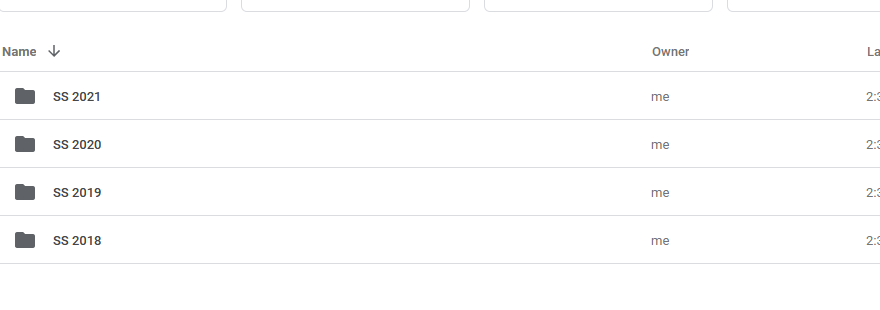
Add colours to differentiate each broad category
Colours enhance visual perception. Colour codes makes it easier for you to locate folders in your Google drive.
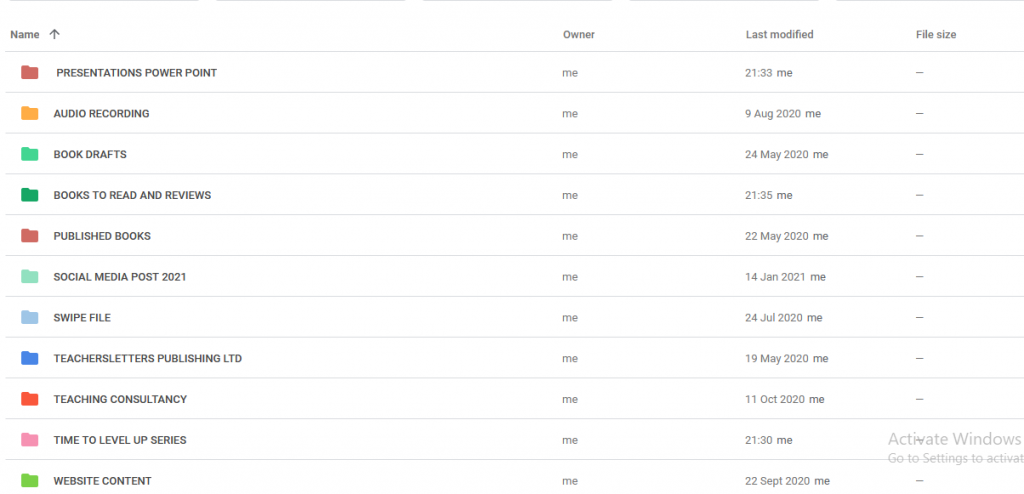
Order your category
Google drive orders your broad categories in an alphabetical order by default. This ordering may not suit your preference. Therefore, it is best to order your categories according to your own preferences.
It is advisable to use numbers in ordering. Place number one on the folder you want it to appear at the top of the drive. This is probably the folder you use frequently. HERE IS WHAT I MEAN.
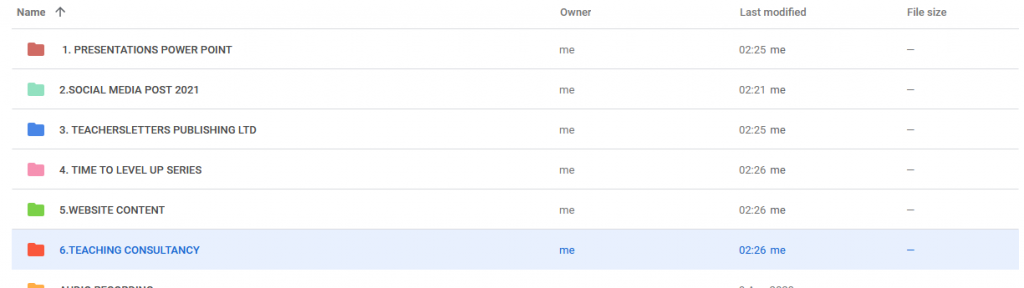
Create sub-categories in each broad category.
Rename sub-category folders in capital letters and give them all a unique colour code. This is not a rule of thumb. It’s my preference, and I find it useful in categorizing sub-folders. HERE IS WHAT I MEAN.
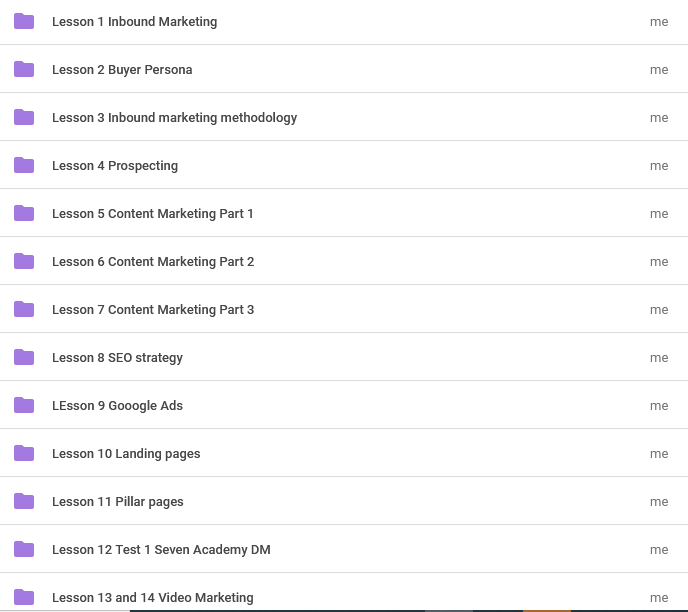
Hurray!
Your drive is organized. it takes a few minutes to accomplish above mentioned task.
No business can succeed in any great degree without being properly organized.
James Cash Penney
For technical details on how to create folders, filter, move, rename, order and add colour codes, I recommend you watch this YouTube video or read this blog post.
If you’ve ever lost a precious document in a corrupt hard drive or a damaged computer, share with us in the comment section below!
Happy Weekend!
Cheers
Jini.
